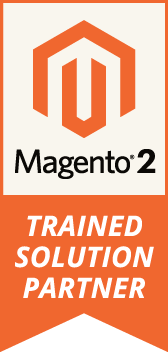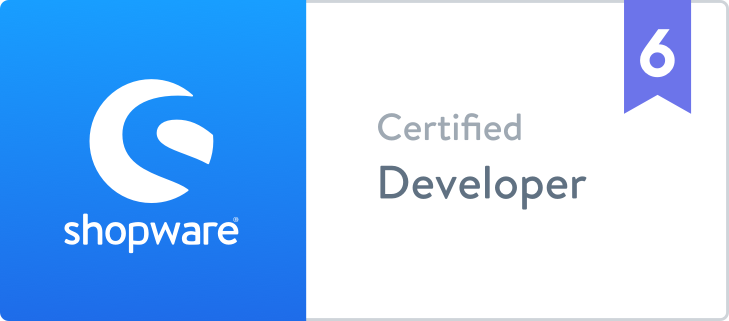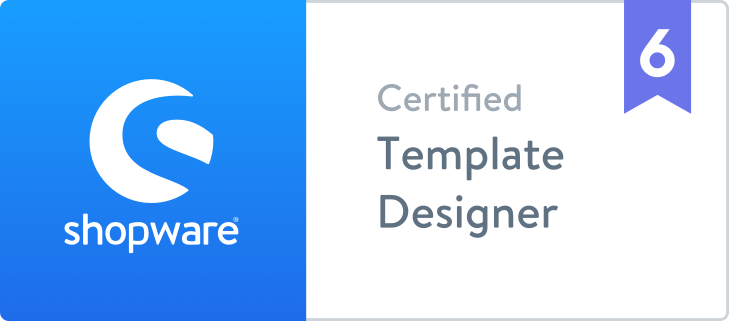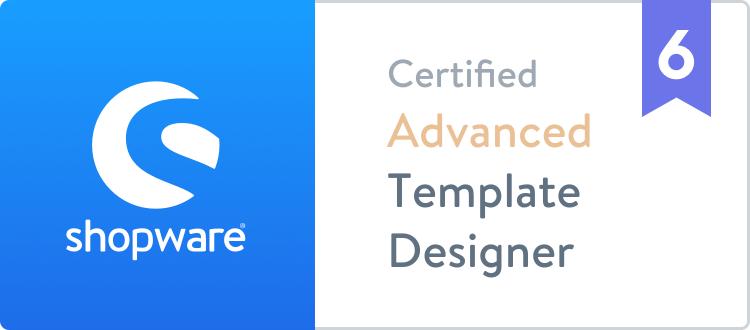Your Project Manager will send along the development server IP and dev site name.
- Click on Launchpad icon to view all apps
- Find Terminal app and open
- Type sudo nano /etc/hosts and press Enter
- Enter admin password, which is usually the password for your computer login
- Use the arrow keys to move your cursor down to the bottom of the entries
- Type IP number and then development site (exmaple: 123.234.345.456 dev.sitename.com) given to you by your Account Manager
- Once done, hold down the Control key and press letter O
- Then press Control and X to exit Terminal
- Go to your browser and type the dev site url
- If your Account Manager gave you a username and password to view the site, enter it now.